Color Settings in Adobe Creative Suite
Color Settings in Adobe Creative Suite
Adobe Creative Suite Color Settings
To set the color settings for the Adobe Creative Suite, open Adobe Bridge and go to Edit/Creative Suite Color Settings (Shift + Command + K is the keyboard shortcut for Mac)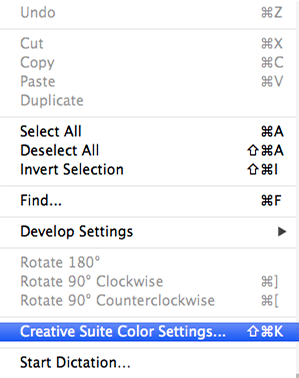
In the window that opens, find and select Europe Prepress 3 (you may need to click the checkbox 'show expanded list of color settings files' before it will show up) and click apply.
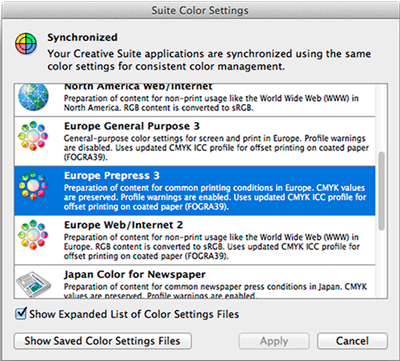
This will set this setting for the entire Adobe Creative Suite. You can check that it is set correctly by opening Photoshop and going to the color settings (under Edit/Color Settings). They should be set to Europe Prepress 3 as well. Sometimes this setting will be lost after an upgrade or reinstall, so remember to check this and make sure it is set correctly.
