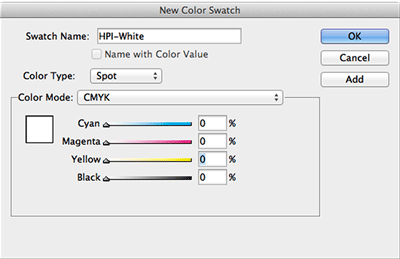Adding White Ink to your Indesign file
Adding White Ink to your Indesign file
How to add white ink to your Indesign file
Creating the swatch
White ink requires a special swatch in your Indesign file. In Indesign, go to the swatches window and click the menu and select 'New Color Swatch'. The settings for the new swatch should be Color Type = Spot, Color Mode = CMYK, the values for each color should be 0%, and the Swatch Name should be HPI-White.