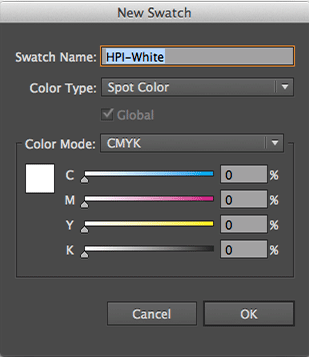Adding White Ink to your Illustrator file
Adding White Ink to your Illustrator file
How to add White Ink to your Illustrator File
Creating the white swatch
In Illustrator, if you open the swatches window you can click on the menu and select the option 'New Swatch'. In the following window, create a swatch with the Color Type set to Spot Color, the Swatch Name set to HPI-White, the Color Mode CMYK and the color values 0% for all 4 colors.